MiFlash Driver helps you connect your Xiaomi Device to the Windows Computer and can be very useful during the Flashing process.
Here on this page, we have shared the official USB Driver that came along with the MiFlash Tool.
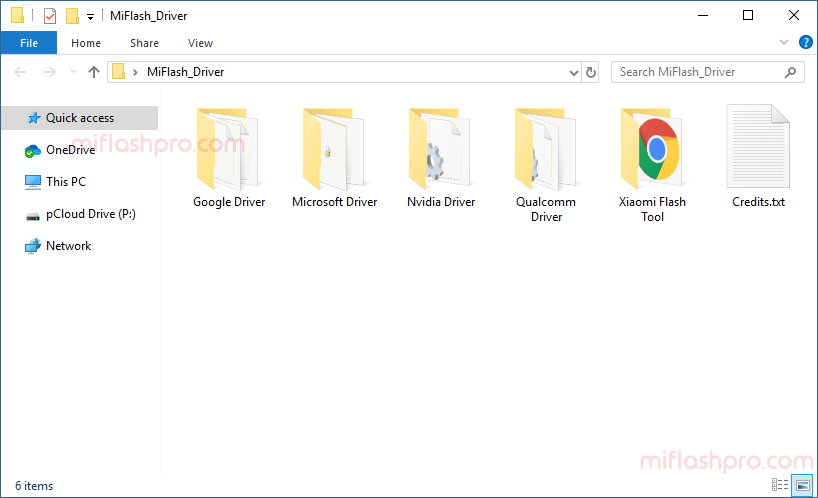
MiFlash Driver
MiFlash driver is a Driver Set that contains the original USB Driver that came along with the MI Flash Tool. It can be handy during the Firmware Flashing Process on Xiaomi Devices.
Tool Name: MiFlash_Driver.zip
Alternative Name: MiFlash Driver
How to Install: Read Guidelines
Tool Size: 25.1 MB
How to Install MiFlash Driver
- Download and extract the MiFlash Driver package on your computer. After extracting the package, you will be able to see the following files:
- Open Run Dialog Box by pressing Windows + R key. Once RUN Dialog box is launched, you will be able to see the following screen:
- Type devmgmt.msc and Click on OK button. This will open Device Manager on your Computer.
- Once Device Manager is Launched on your computer, you will be able to see the following screen:
- Click on the Computer Name (can vary as per your computer name):
- Click on Actions Menu and Select Add Legacy Hardware.
- Click on the Next Button.
- Select Install the Hardware that I manually Select from a alist Option. And Then Click on the Next button.
- Again Click on the Next Button:
- Click on the Have Disk Button:
- Click on the Browse button:
- Locate the MiFlash Driver (you have to manually repeat everything to install all the drivers, including Google ADB Driver, Microsoft Driver, Nvidia Driver, Qualcomm Driver). For Example, We will start with Google ADB Driver, Open the Driver Folder, select the inf file and click on Open Button to Continue.
- Click on the OK button.
- Click on Next Button to install the Driver.
- Again Click on Next Button:
- Click on the Finish Button to Exit the Installation.
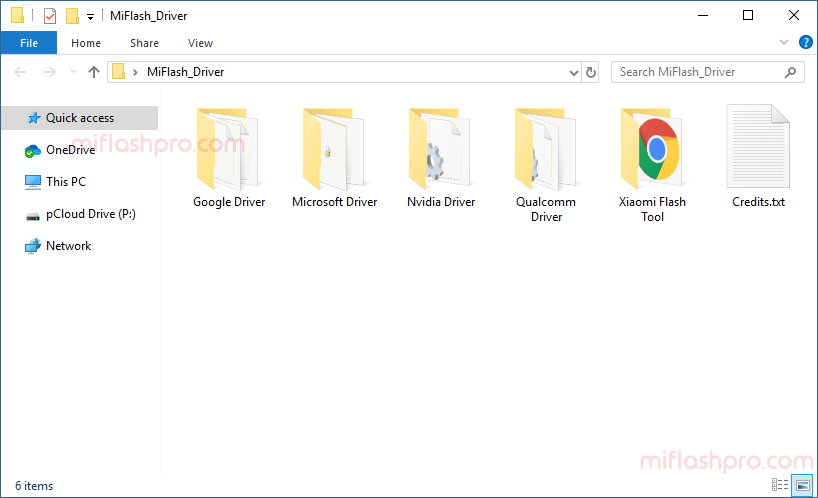
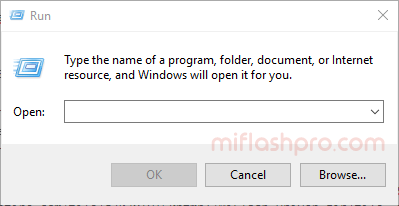
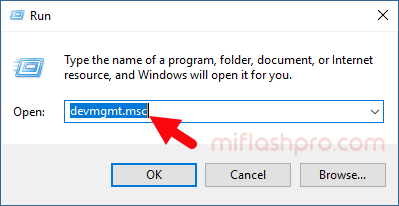
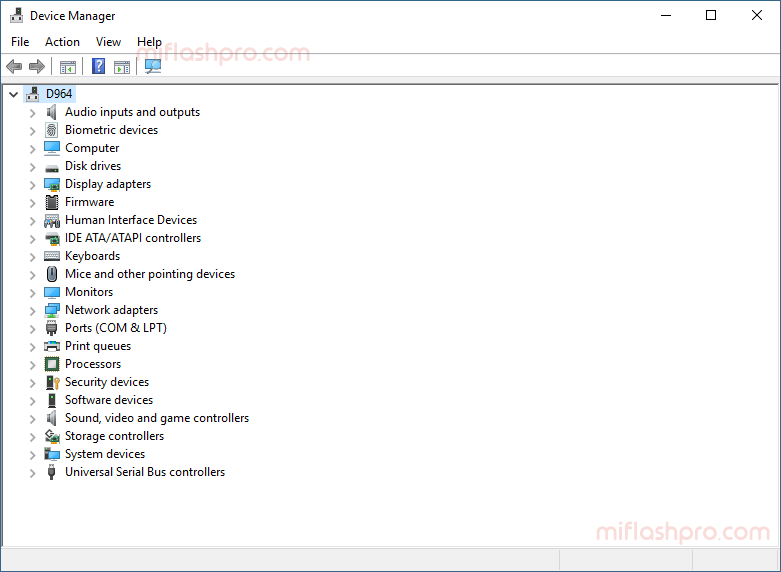
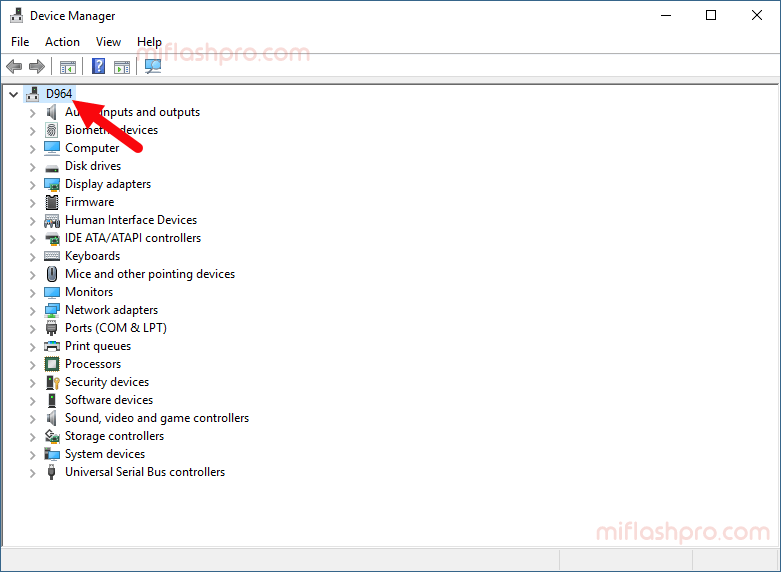
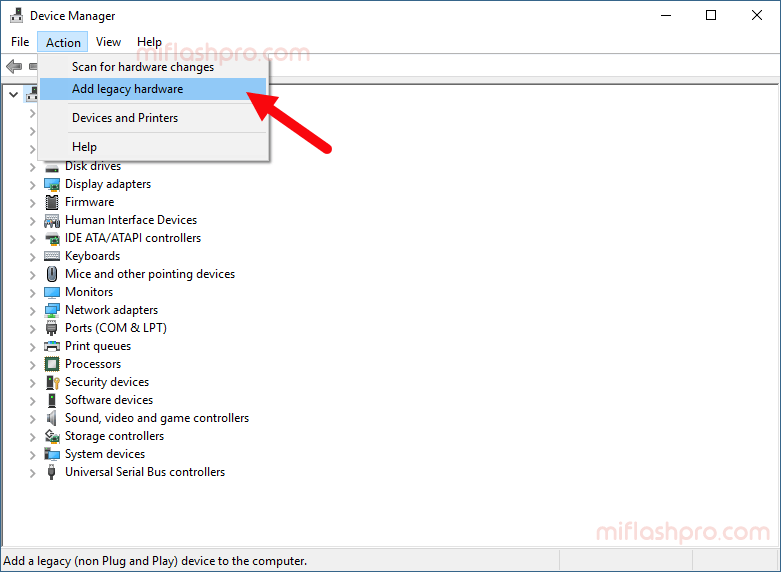
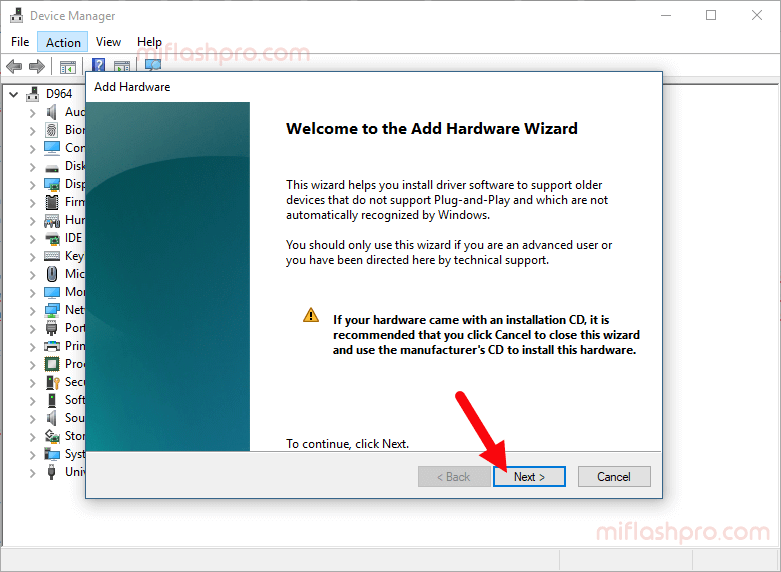
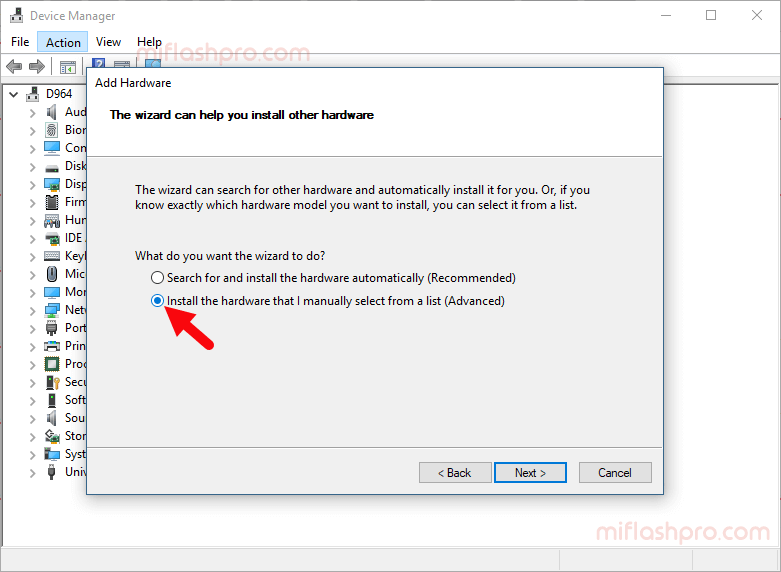
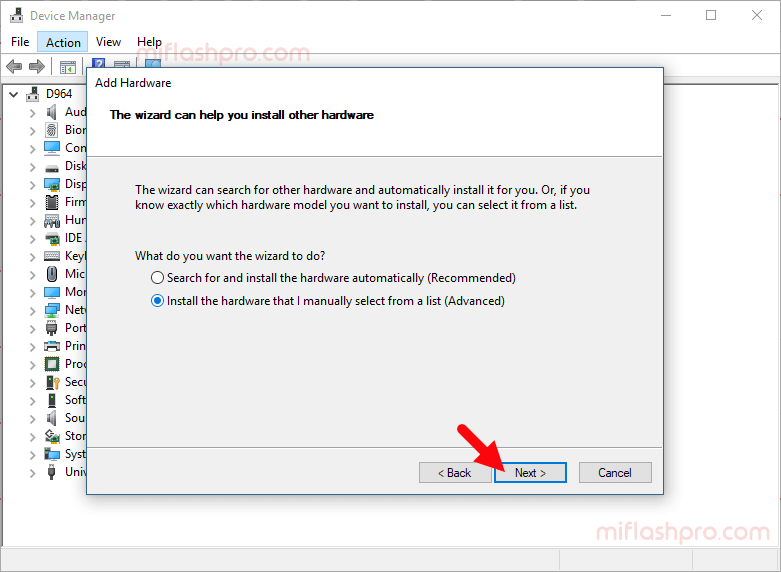
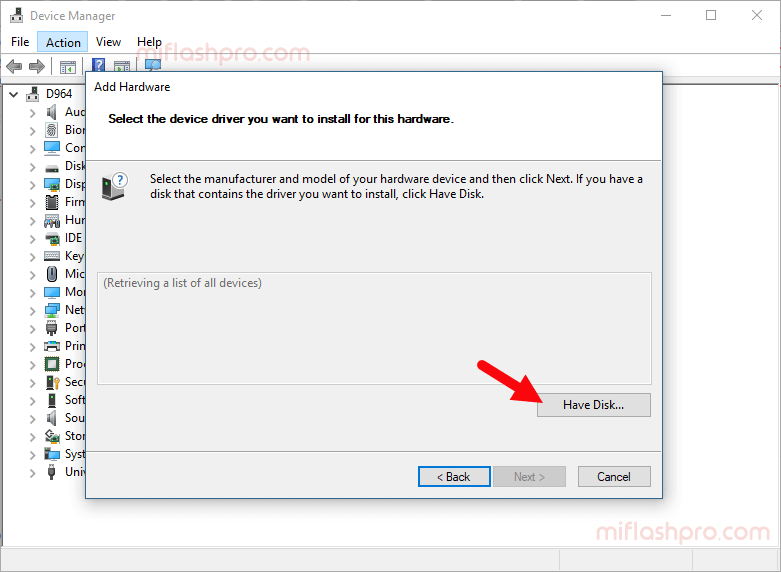
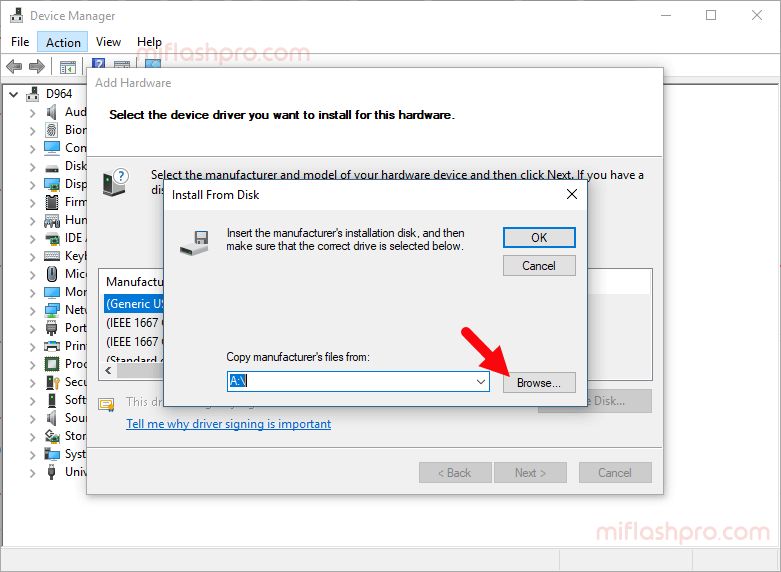
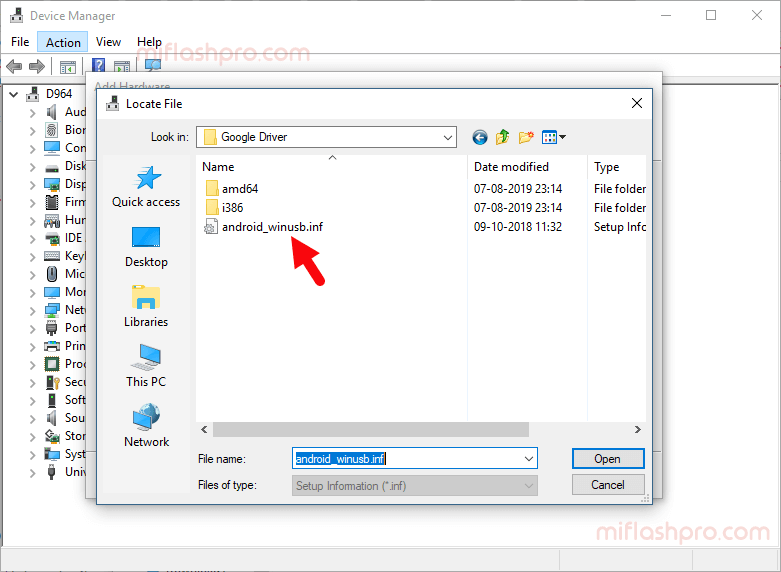
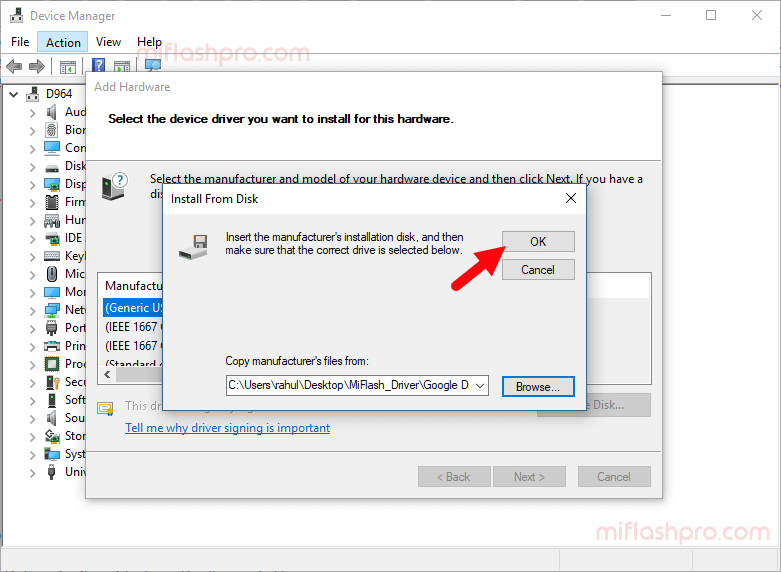
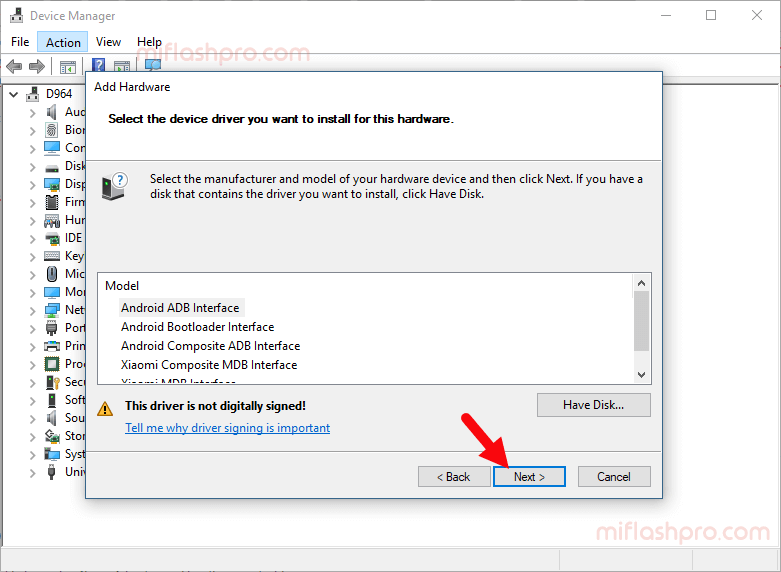
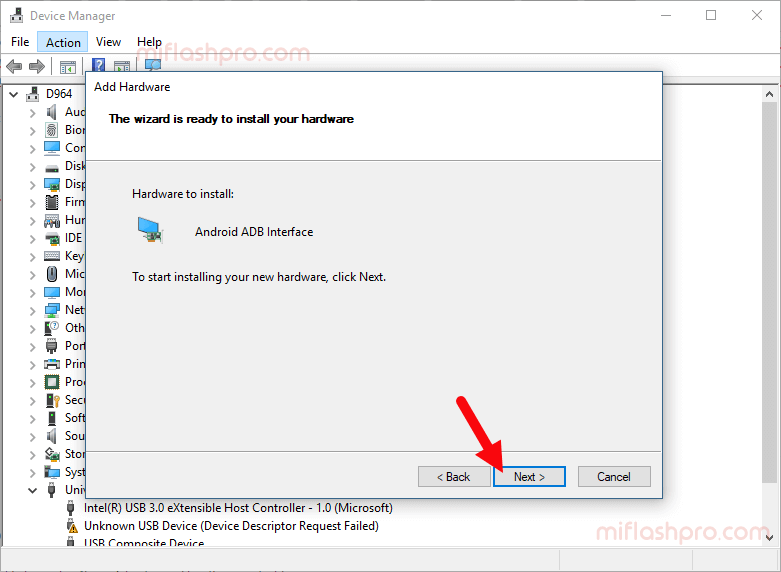
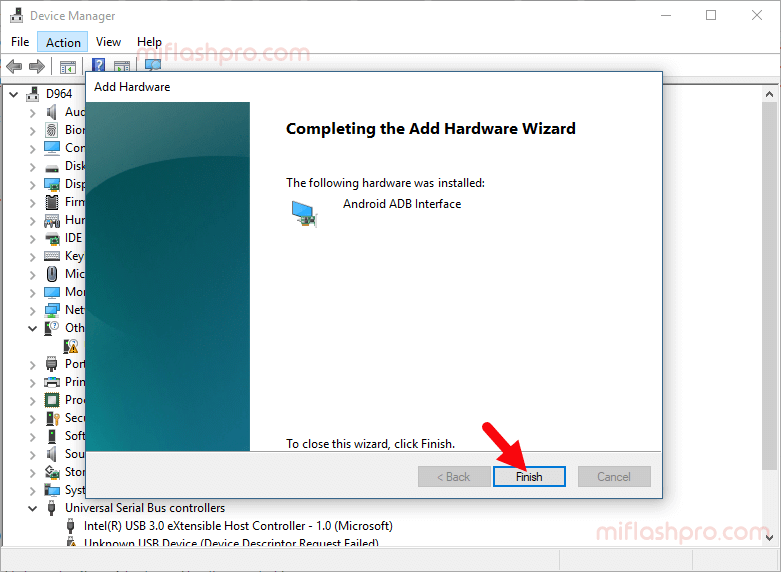
Readme Once:
[*] Latest Version: If you are looking for the latest version of MiFlash Pro, then head over to the English Section.
[*] Xiaomi Firmware: If you want to download the Stock Firmware for Xiaomi Devices, then head over to Xiaomi Firmware.
[*] Xiaomi Flash Tool: If you want to download the Flash Tool for Xiaomi Devices, then head over to Xiaomi Flash Tool page.
[*] Caution: Flashing the Fastboot Firmware may brick your Xiaomi Device. So, be very careful while downloading or flashing the firmware on the Xiaomi Device.
[*] Do Not Hot-Link: If you want to share the MiFlash Pro Tool on any website or Forum, then we request you to please share the page URL instead of sharing the Direct Link.