These are instructions on how to install Mi Flash Pro on Windows Computer (you can use this method on the computer running on Windows 7, 8, 8.1, 10 and Windows 11).
Install Mi Flash Pro on Windows Computer
- Download and extract the MiFlash Pro package on your computer. If you’ve already done this, SKIP to the next step.
- Once extracted, you’ll see the following files:
- Double-click on MiFlash_Pro_Setup.exe to launch the setup window.
- Click on the Next button:
- Click Install to begin the installation process.
- The installation may take a few seconds.
- Once complete, click Finish to close the setup window.
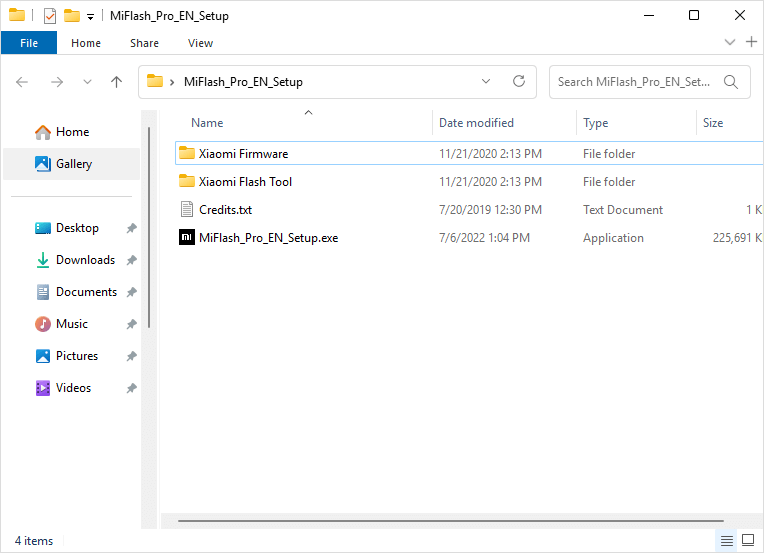
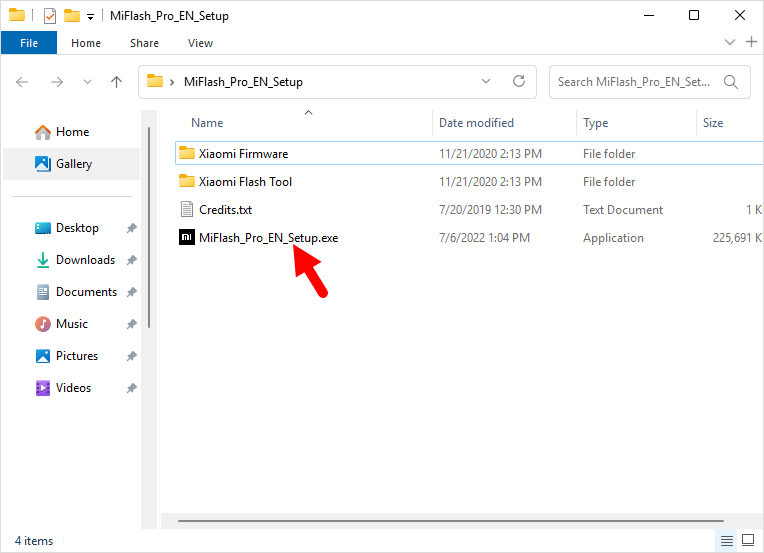
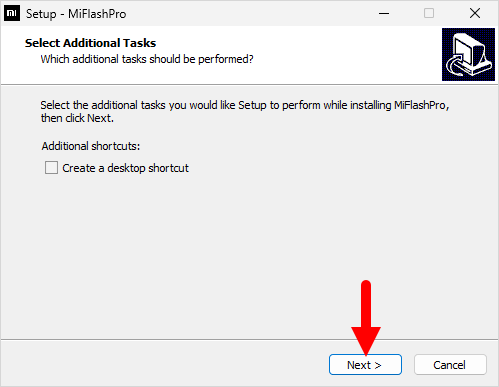
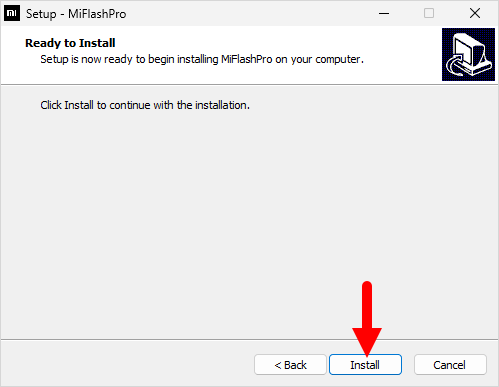
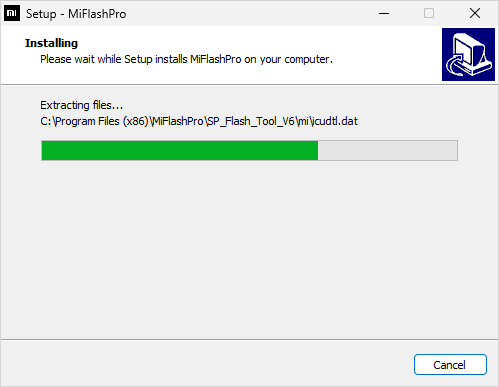
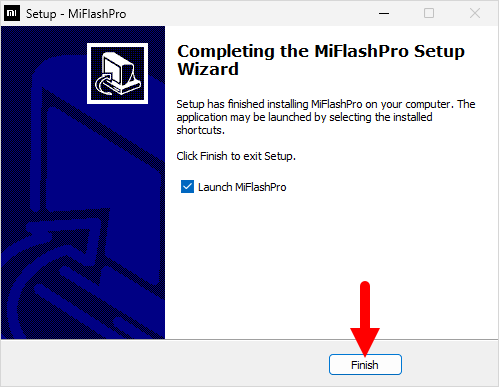
Congratulations! You can now use the Mi Flash Pro tool to flash firmware or download firmware for your Xiaomi devices.
Readme Once:
[*] Xiaomi Driver: If you’re looking for a Xiaomi driver for a specific model, visit our Xiaomi Driver website.
[*] Poco Driver: If you’re looking for a Poco driver for a specific model, visit our Poco Driver page.
[*] Xiaomi Firmware: If you’re looking for official Xiaomi stock firmware, visit the Xiaomi Firmware page.
[*] Remove or Uninstall: To remove or uninstall the Mi Flash Pro from your computer, follow the How-to Uninstall Mi Flash Pro page.